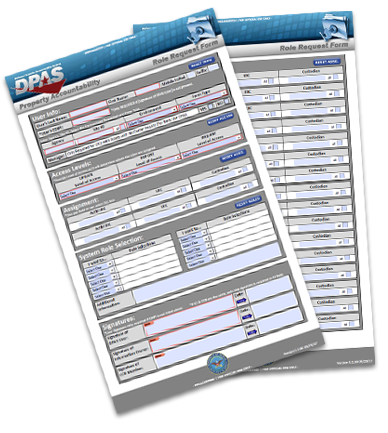 This form can be broken into five sections:
This form can be broken into five sections:
- User Info - Please complete User’s Last Name, First Name, Middle Initial and EDIPI (Note: EDIPI only required if signature of DPAS User is not present at the bottom of the page. Next type in your Agency, Site Id and select from the drop-down menu which environment is being requested as well as form type (New User or Update User).
- Access Levels - Determines Tier level where user’s Update, Report and Inquiry roles will be applied for use. Make a selection from the drop-down menus provided.
- Assignment - Establishes what information the user can see
- Role Selection - Determines the types of transactions or functions you can perform or will be removed by selecting “Add this Role” or “Delete this Role” and then selecting necessary role(s) from the drop down menu. Please add any additional Information that may assist the Account Mgmt team in processing the request.
- Signatures - The User Signature only required if EDIPI is not present at top of form. IO signature is required.
We recommend that you open this form electronically using Adobe Acrobat. You can easily complete the form and avoid common errors with the built in rules programmed in the electronic form. Adobe Acrobat Reader is available for free from the Adobe website.
Keep the following in mind when you complete the electronic form:
- Each section has a reset button to the right.
- Whichever Access level you select for Update, Report and Inquiry, you should have the appropriate matching information listed in the Assignment section. (For example: If you choose UIC for Update, Report and Inquiry, you should have the needed UIC(s) listed under assignment.)
- If Access Level for Update is set to custodian, you must also enter a custodian number.
- If you select an Agency Update Role, a CCB Member signature is required if IO isn’t appointed at the Agency level.
The form can be downloaded with instructions:
Section 2 - Access Levels
There are five levels of access in Web DPAS. Understanding these levels will ensure the proper access is granted.
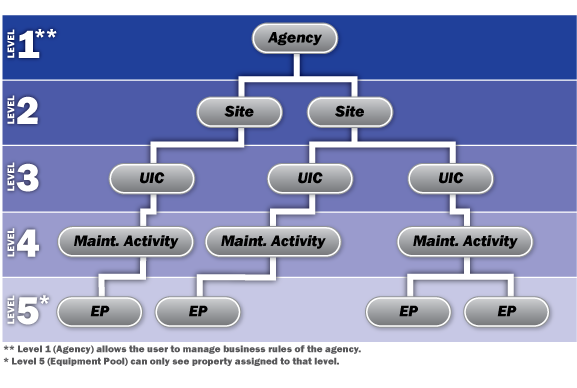
- Agency - top level of access. Users at this level have access to all assets for all Sites throughout the entire Agency. This level is only available for Standard user types at the Report and Inquiry level. Any update role at the Agency level requires a signature of an IO appointed at the Agency level or who is an IO as well as a CCB Member.
- Site - users at this level can manage all assets for the entire Site Id
- UIC - Privileges restricted to assets at a specific UIC. With this level, one can manage assets at this level to include all Maintenance Activities within the specified UIC.
- Maintenance Activity - Privileges restricted to assets at a specific Maintenance Activity. With this level, one can manage assets at this level to include all Equipment Pools within the specified Maintenance Activity.
- Equipment Pool - Lowest level of access. A user only has access to items in the particular Equipment Pool.
Once you have an understanding of the access levels, you can assign functional categories to a level. These categories are:
- Updates - managing assets
- Reports - generating and running a standard or customized report
- Inquiry - looking up specific information about an asset or assets
For each Level of Access category, only one of the five levels may be assigned on the Roles Form.
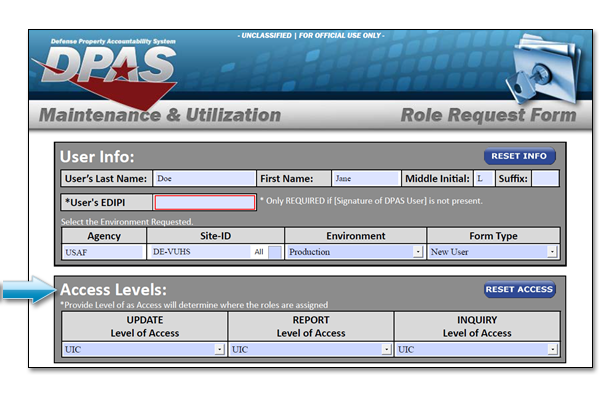
Section 3 - Assignment
Based on the Access Level selected, the corresponding Assignment information should be completed.
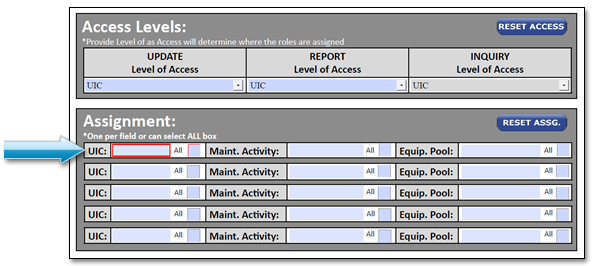
Related Links:
Section 4 - Role Selection
Each process in Web DPAS is assigned to a specific role. Every user is assigned one or more roles in the system.
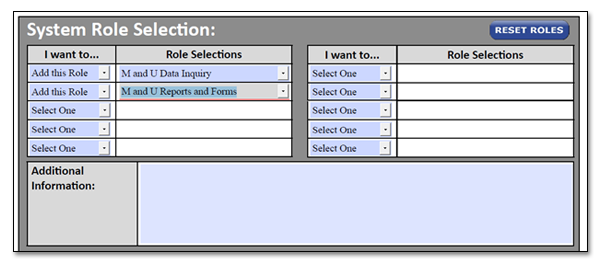
Partner with your Information Owner (IO) to determine which roles are required. All roles are listed in the drop down menu once you select whether you want to add or delete. If you are not sure who your IO is, please contact the DPAS Support Help Desk for guidance.
- Roles Spreadsheet - XLS (270 KB)
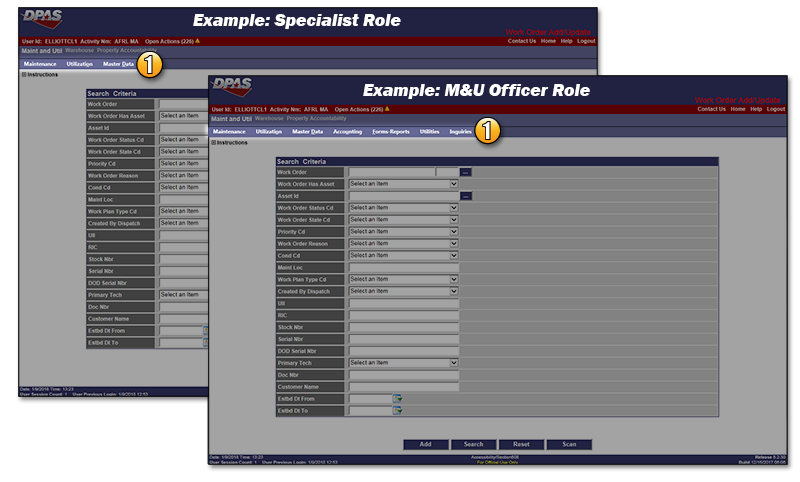
In the above example, note the functional differences between the Maintenance & Utilization Officer and Specialist roles:
- Menus - the Officer role has access to additional menus such as Accounting and Utilities
After reviewing the access levels and roles, you must complete the necessary information on the DPAS Roles Request form. Contact your supervisor or the Information Owner (IO) for your agency if you have questions regarding your choices.



