DPAS is a multifaceted program with multiple modules which have different usage purposes. Depending on the module you need access to, you will need to complete separate forms to send to your organizational program element’s Information Owners for approval. The IO(s) would then review for accuracy, digitally sign in the appropriate blank, and then upload to the DPAS Security team via a secure website link they are exclusively provided. Choose the DPAS module you want access to from the list below:
Property Accountability
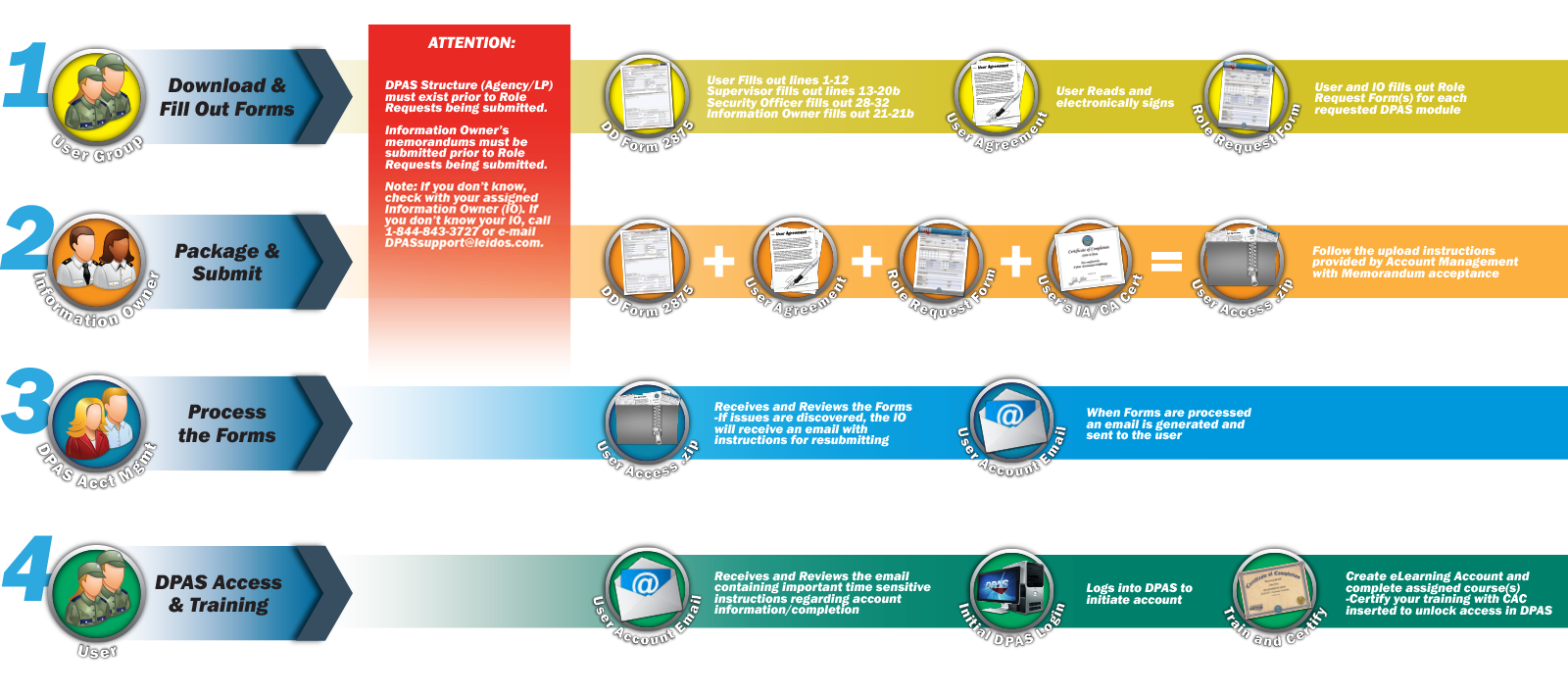
To better understand the complete process of getting a DPAS account established, please review the DPAS Access Process Flow Diagram. This will show you the process from start to finish and may expedite the account creation process.
Please allow up to three business days from the receipt of acceptable forms for the user account to be created by the DPAS Account Management team.
1. Download the Forms
Download the following forms. These forms are referred to as the DPAS Application Package:
- System Authorization Access Request (SAAR) - DD Form 2875 - PDF (193 KB)
- User Agreement - PDF (31 KB)
- DPAS Roles Request Form - Property Accountability (with instructions) - PDF (361 KB)
To see the menu options associated to the Roles, view the DPAS Roles Spreadsheet. Not all roles are available for every agency. Additional roles can be added by the DPAS Information Owner submitting an SCR through the DPAS Help Desk.
Please note that all DPAS access requests, or queries, whether new access or a change of/addition to existing access, or status requests, must be submitted through an appointed DPAS Information Owner or Alternate Information Owner for your organization/agency/site/unit/etc., who then review/digitally sign the submitted forms, and then upload them to the DPAS Security team via a secure website they have exclusive access to for this purpose.
ATTENTION: All new user forms are required to provide a training artifact showing completion of the Cyber Awareness Challenge training.
To be a valid training artifact it must include:
- The user's name
- Cyber Awareness Challenge (stated as the title)
- The DoD seal or include DoD in the title
- A completion date within the past 12 months
A copy of the users training record is an acceptable artifact if all the information from above is included. New users must submit the training artifact with their DPAS user access forms to their Information Owner.
For questions pertaining to Agency Implementation and/or utilizing our Data Conversion Spreadsheets, please send an email to the DPAS Implementation Team at
2. Understand the Forms
Review all of the instructions from the following articles in this section.
- DD Form 2875 Information and Instructions
- User Agreement Form - Information and Instructions
- Property Accountability Roles Request Form - Information and Instructions
3. Submit the Forms
Once the forms are ready, review the following instructions:
- Submitting the Application Package - who to send it to and what to expect
Maintenance & Utilization
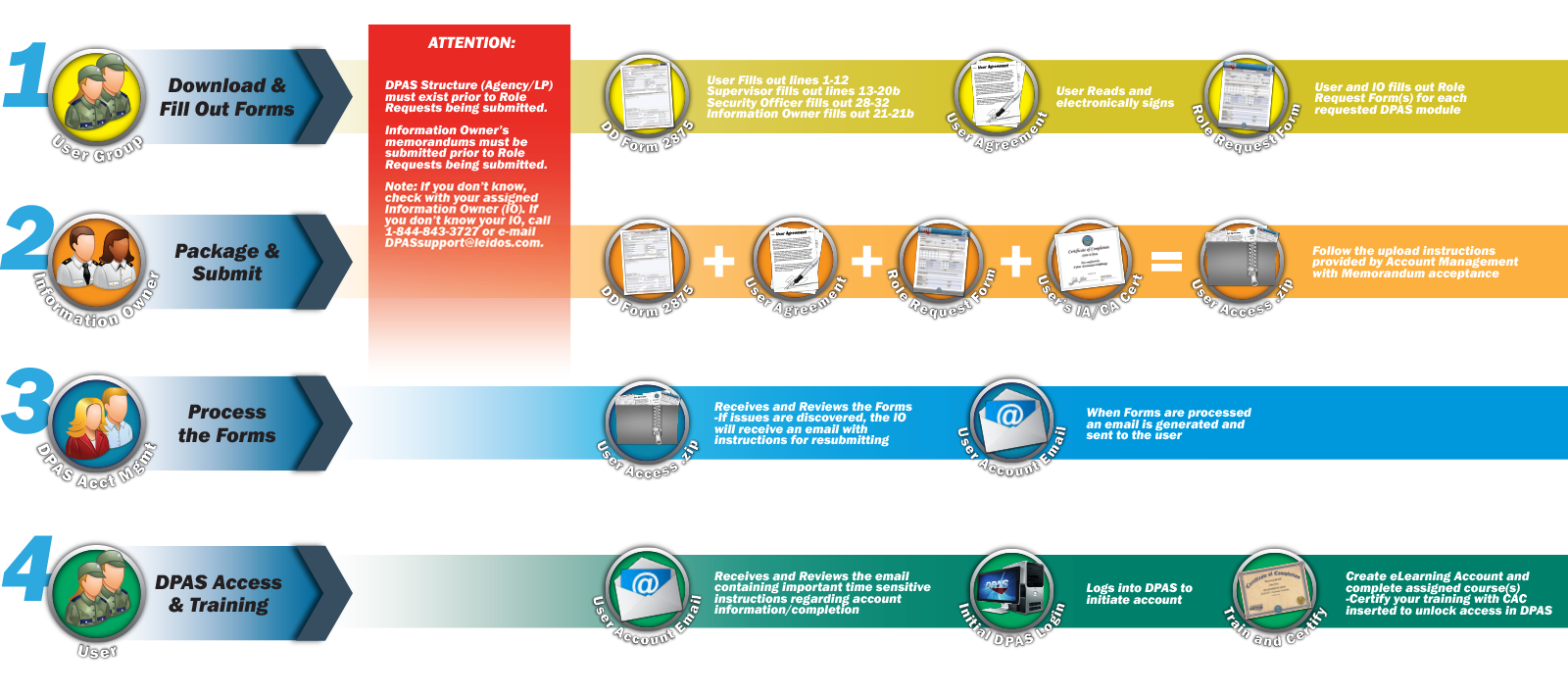
To better understand the complete process of getting a DPAS account established, please review the DPAS Access Process Flow Diagram. This will show you the process from start to finish and may expedite the account creation process.
Please allow up to three business days from the receipt of acceptable forms for the user account to be created by the DPAS Account Management team.
1. Download the Forms
Download the following forms. These forms are referred to as the DPAS Application Package:
- System Authorization Access Request (SAAR) - DD Form 2875 - PDF (193 KB)
- User Agreement - PDF (31 KB)
- DPAS Roles Request Form - Maintenance & Utilization (with instructions) - PDF (89 KB)
To see the menu options associated to the Roles, view the DPAS Roles Spreadsheet. Not all roles are available for every agency. Additional roles can be added by the DPAS Information Owner submitting an SCR through the DPAS Help Desk.
Please note that all DPAS access requests, or queries, whether new access or a change of/addition to existing access, or status requests, must be submitted through an appointed DPAS Information Owner or Alternate Information Owner for your organization/agency/site/unit/etc., who then review/digitally sign the submitted forms, and then upload them to the DPAS Security team via a secure website they have exclusive access to for this purpose.
ATTENTION: All new user forms are required to provide a training artifact showing completion of the Cyber Awareness Challenge training.
To be a valid training artifact it must include:
- The user's name
- Cyber Awareness Challenge (stated as the title)
- The DoD seal or include DoD in the title
- A completion date within the past 12 months
A copy of the users training record is an acceptable artifact if all the information from above is included. New users must submit the training artifact with their DPAS user access forms to their Information Owner.
For questions pertaining to Agency Implementation and/or utilizing our Data Conversion Spreadsheets, please send an email to the DPAS Implementation Team at
2. Understand the Forms
Review all of the instructions from the following articles in this section.
- DD Form 2875 Information and Instructions
- User Agreement Form - Information and Instructions
- Maintenance & Utilization Roles Request Form - Information and Instructions
3. Submit the Forms
Once the forms are ready, review the following instructions:
- Submitting the Application Package - who to send it to and what to expect
Warehouse Management
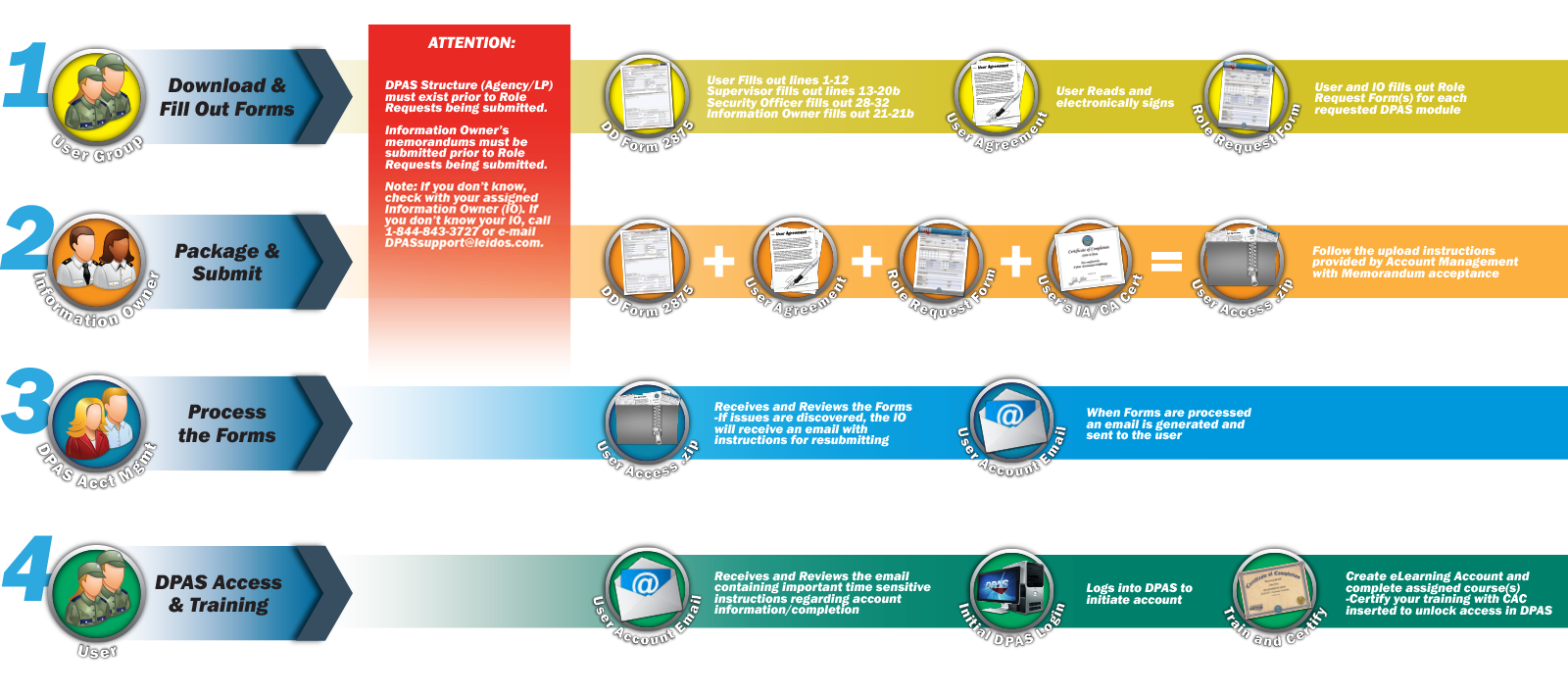
To better understand the complete process of getting a DPAS account established, please review the DPAS Access Process Flow Diagram. This will show you the process from start to finish and may expedite the account creation process.
Please allow up to three business days from the receipt of acceptable forms for the user account to be created by the DPAS Account Management team.
1. Download the Forms
Download the following forms. These forms are referred to as the DPAS Application Package:
- System Authorization Access Request (SAAR) - DD Form 2875 - PDF (193 KB)
- User Agreement - PDF (31 KB)
- DPAS Roles Request Form - Warehouse Management (with instructions) - PDF (239 KB)
To see the menu options associated to the Roles, view the DPAS Roles Spreadsheet. Not all roles are available for every agency. Additional roles can be added by the DPAS Information Owner submitting an SCR through the DPAS Help Desk.
Please note that all DPAS access requests, or queries, whether new access or a change of/addition to existing access, or status requests, must be submitted through an appointed DPAS Information Owner or Alternate Information Owner for your organization/agency/site/unit/etc., who then review/digitally sign the submitted forms, and then upload them to the DPAS Security team via a secure website they have exclusive access to for this purpose.
ATTENTION: All new user forms are required to provide a training artifact showing completion of the Cyber Awareness Challenge training.
To be a valid training artifact it must include:
- The user's name
- Cyber Awareness Challenge (stated as the title)
- The DoD seal or include DoD in the title
- A completion date within the past 12 months
A copy of the users training record is an acceptable artifact if all the information from above is included. New users must submit the training artifact with their DPAS user access forms to their Information Owner.
For questions pertaining to Agency Implementation and/or utilizing our Data Conversion Spreadsheets, please send an email to the DPAS Implementation Team at
2. Understand the Forms
Review all of the instructions from the following articles in this section.
- DD Form 2875 Information and Instructions
- User Agreement Form - Information and Instructions
- Warehouse Management Roles Request Form - Information and Instructions
3. Submit the Forms
Once the forms are ready, review the following instructions:
- Submitting the Application Package - who to send it to and what to expect
Materiel Management / ICP
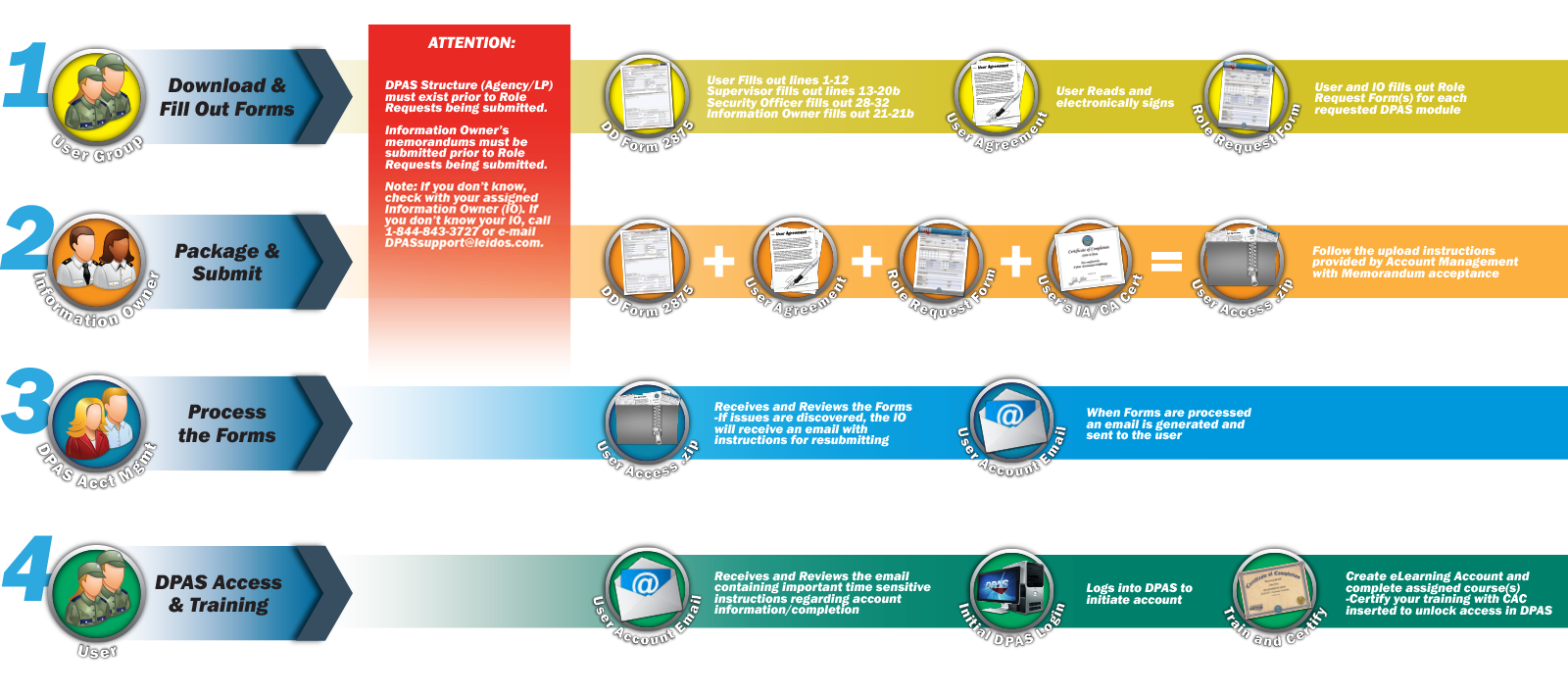
To better understand the complete process of getting a DPAS account established, please review the DPAS Access Process Flow Diagram. This will show you the process from start to finish and may expedite the account creation process.
Please allow up to three business days from the receipt of acceptable forms for the user account to be created by the DPAS Account Management team.
1. Download the Forms
Download the following forms. These forms are referred to as the DPAS Application Package:
- System Authorization Access Request (SAAR) - DD Form 2875 - PDF (193 KB)
- User Agreement - PDF (31 KB)
- DPAS Roles Request Form - Materiel Management / ICP (with instructions) - PDF
To see the menu options associated to the Roles, view the DPAS Roles Spreadsheet. Not all roles are available for every agency. Additional roles can be added by the DPAS Information Owner submitting an SCR through the DPAS Help Desk.
Please note that all DPAS access requests, or queries, whether new access or a change of/addition to existing access, or status requests, must be submitted through an appointed DPAS Information Owner or Alternate Information Owner for your organization/agency/site/unit/etc., who then review/digitally sign the submitted forms, and then upload them to the DPAS Security team via a secure website they have exclusive access to for this purpose.
ATTENTION: All new user forms are required to provide a training artifact showing completion of the Cyber Awareness Challenge training.
To be a valid training artifact it must include:
- The user's name
- Cyber Awareness Challenge (stated as the title)
- The DoD seal or include DoD in the title
- A completion date within the past 12 months
A copy of the users training record is an acceptable artifact if all the information from above is included. New users must submit the training artifact with their DPAS user access forms to their Information Owner.
For questions pertaining to Agency Implementation and/or utilizing our Data Conversion Spreadsheets, please send an email to the DPAS Implementation Team at
2. Understand the Forms
Review all of the instructions from the following articles in this section.
- DD Form 2875 Information and Instructions
- User Agreement Form - Information and Instructions
- Materiel Management / ICP Roles Request Form - Information and Instructions
3. Submit the Forms
Once the forms are ready, review the following instructions:
- Submitting the Application Package - who to send it to and what to expect
Force Systems Management
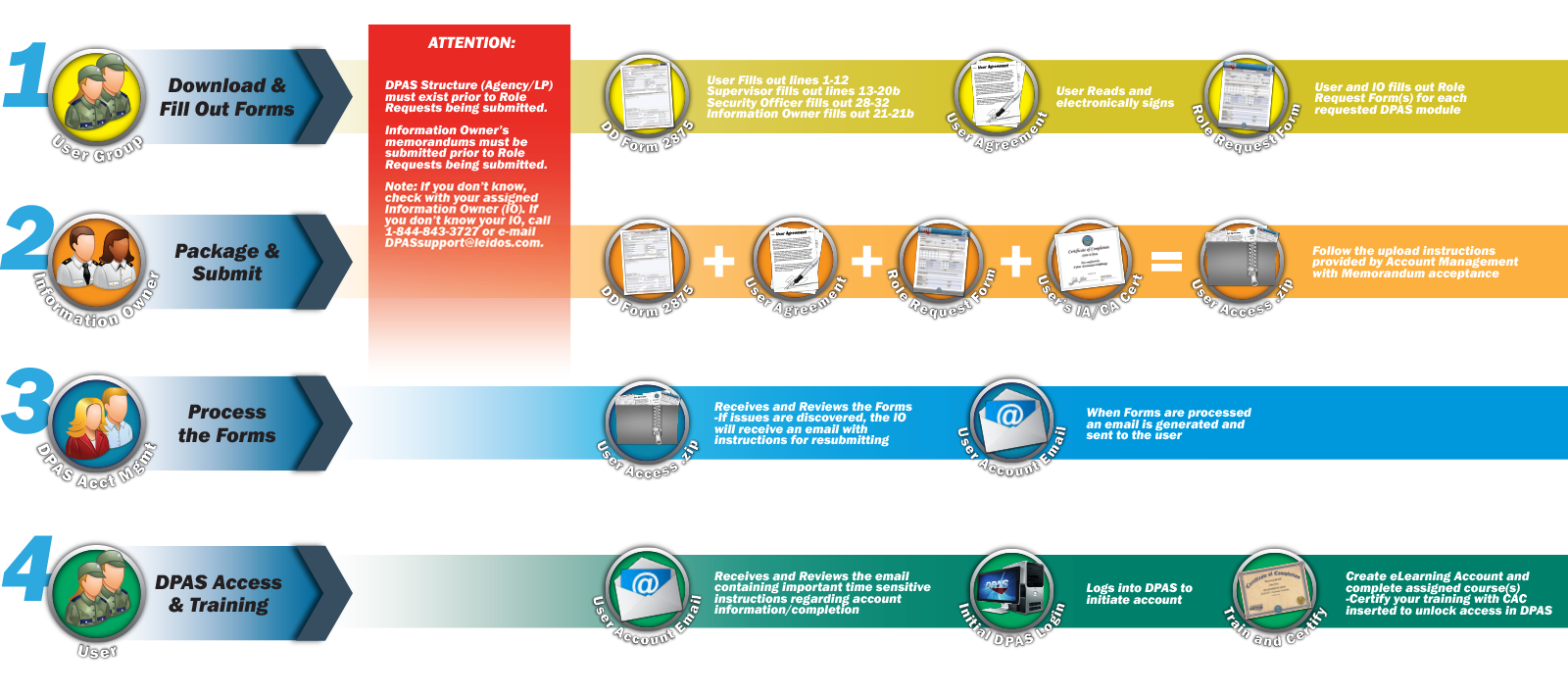
To better understand the complete process of getting a DPAS account established, please review the DPAS Access Process Flow Diagram. This will show you the process from start to finish and may expedite the account creation process.
Please allow up to three business days from the receipt of acceptable forms for the user account to be created by the DPAS Account Management team.
1. Download the Forms
Download the following forms. These forms are referred to as the DPAS Application Package:
- System Authorization Access Request (SAAR) - DD Form 2875 - PDF (193 KB)
- User Agreement - PDF (31 KB)
- DPAS Roles Request Form - Force Systems Management (with instructions) - PDF
To see the menu options associated to the Roles, view the DPAS Roles Spreadsheet. Not all roles are available for every agency. Additional roles can be added by the DPAS Information Owner submitting an SCR through the DPAS Help Desk.
Please note that all DPAS access requests, or queries, whether new access or a change of/addition to existing access, or status requests, must be submitted through an appointed DPAS Information Owner or Alternate Information Owner for your organization/agency/site/unit/etc., who then review/digitally sign the submitted forms, and then upload them to the DPAS Security team via a secure website they have exclusive access to for this purpose.
ATTENTION: All new user forms are required to provide a training artifact showing completion of the Cyber Awareness Challenge training.
To be a valid training artifact it must include:
- The user's name
- Cyber Awareness Challenge (stated as the title)
- The DoD seal or include DoD in the title
- A completion date within the past 12 months
A copy of the users training record is an acceptable artifact if all the information from above is included. New users must submit the training artifact with their DPAS user access forms to their Information Owner.
For questions pertaining to Agency Implementation and/or utilizing our Data Conversion Spreadsheets, please send an email to the DPAS Implementation Team at
2. Understand the Forms
Review all of the instructions from the following articles in this section.
- DD Form 2875 Information and Instructions
- User Agreement Form - Information and Instructions
- Force Systems Management Roles Request Form - Information and Instructions
3. Submit the Forms
Once the forms are ready, review the following instructions:
- Submitting the Application Package - who to send it to and what to expect
Registry SA/LW
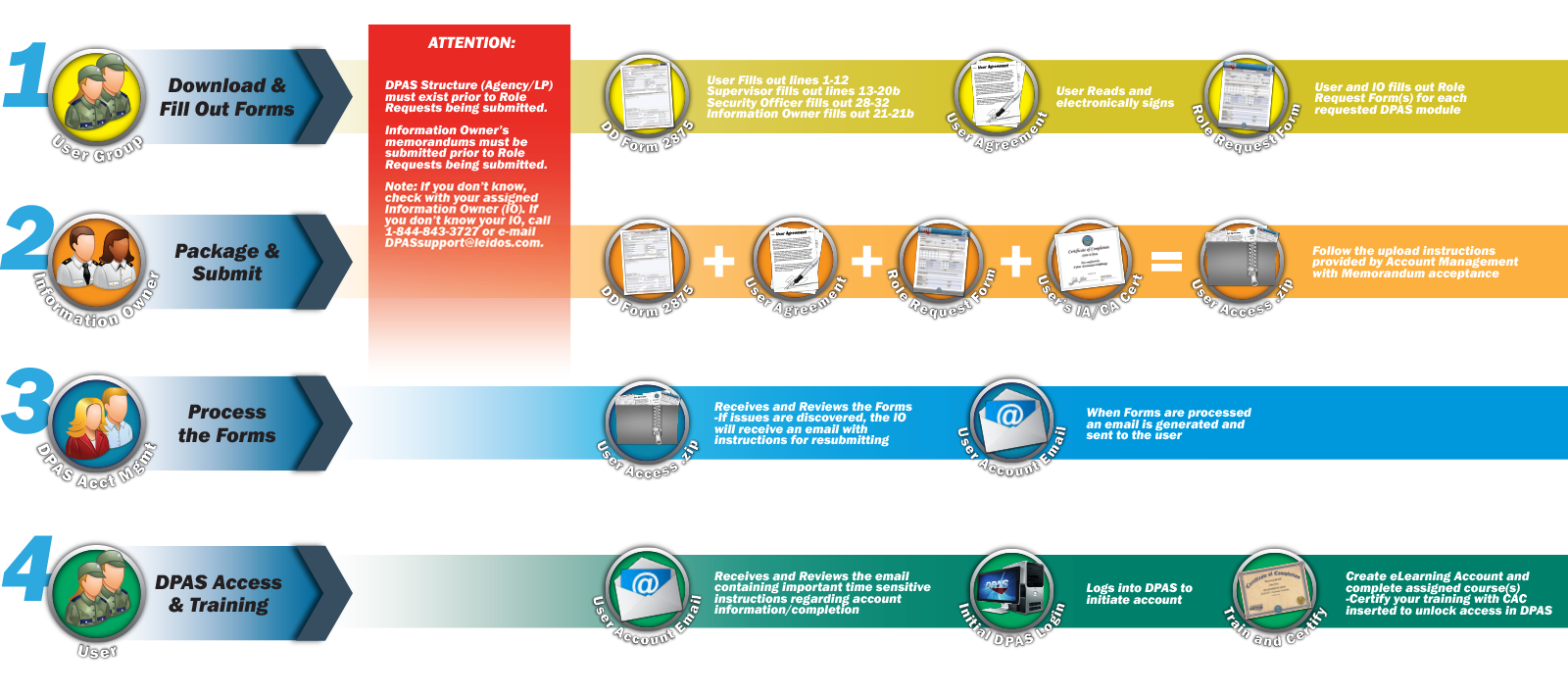
To better understand the complete process of getting a DPAS account established, please review the DPAS Access Process Flow Diagram. This will show you the process from start to finish and may expedite the account creation process.
Please allow up to three business days from the receipt of acceptable forms for the user account to be created by the DPAS Account Management team.
1. Download the Forms
Download the following forms. These forms are referred to as the DPAS Application Package:
- System Authorization Access Request (SAAR) - DD Form 2875 - PDF (193 KB)
- User Agreement - PDF (31 KB)
- DPAS Roles Request Form - Registry (with instructions) - PDF
To see the menu options associated to the Roles, view the DPAS Roles Spreadsheet. Not all roles are available for every agency. Additional roles can be added by the DPAS Information Owner submitting an SCR through the DPAS Help Desk.
Please note that all DPAS access requests, or queries, whether new access or a change of/addition to existing access, or status requests, must be submitted through an appointed DPAS Information Owner or Alternate Information Owner for your organization/agency/site/unit/etc., who then review/digitally sign the submitted forms, and then upload them to the DPAS Security team via a secure website they have exclusive access to for this purpose.
ATTENTION: All new user forms are required to provide a training artifact showing completion of the Cyber Awareness Challenge training.
To be a valid training artifact it must include:
- The user's name
- Cyber Awareness Challenge (stated as the title)
- The DoD seal or include DoD in the title
- A completion date within the past 12 months
A copy of the users training record is an acceptable artifact if all the information from above is included. New users must submit the training artifact with their DPAS user access forms to their Information Owner.
For questions pertaining to Agency Implementation and/or utilizing our Data Conversion Spreadsheets, please send an email to the DPAS Implementation Team at
2. Understand the Forms
Review all of the instructions from the following articles in this section.
- DD Form 2875 Information and Instructions
- User Agreement Form - Information and Instructions
- Registry Roles Request Form - Information and Instructions
3. Submit the Forms
Once the forms are ready, review the following instructions:
- Submitting the Application Package - who to send it to and what to expect



