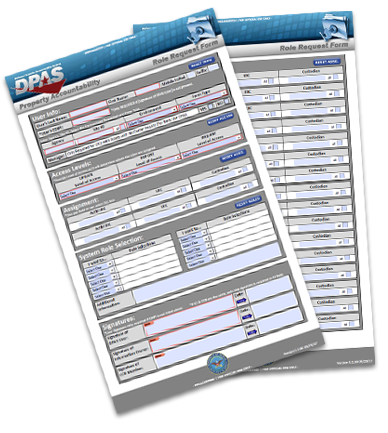 This form can be broken into five sections:
This form can be broken into five sections:
- User Info - Please complete User’s Last Name, First Name, Middle Initial and EDIPI (Note: EDIPI only required if signature of DPAS User is not present at the bottom of the page.
- Access Levels - Determines Tier level where user’s Update, Report and Inquiry roles will be applied for use.
- Assignment - Establishes what information the user can see
- Role Selection - Determines the types of transactions or functions you can perform or will be removed by selecting “Add this Role” or “Delete this Role” and then selecting necessary role(s) from the drop down menu. Please add any additional Information that may assist the Account Mgmt team in processing the request.
- Signatures - The User Signature only required if EDIPI is not present at top of form. If IO and CCB are the same, only the IO Signature field needs to be complete. If IO is not CCB and are requesting Agency level update roles, a CCB member signature is required.
We recommend that you open this form electronically using Adobe Acrobat. You can easily complete the form and avoid common errors with the built in rules programmed in the electronic form. Adobe Acrobat Reader is available for free from the Adobe website.
Keep the following in mind when you complete the electronic form:
- Each section has a reset button to the right.
- If Access Level for Update is set to custodian, you must also enter a custodian number.
- If you select an Agency Update Role, a CCB Member signature is required if IO isn’t appointed at the Agency level.
The form can be downloaded with instructions:
Section 2 - Access Levels
There are five levels of access in Web DPAS. Understanding these levels will ensure the proper access is granted.
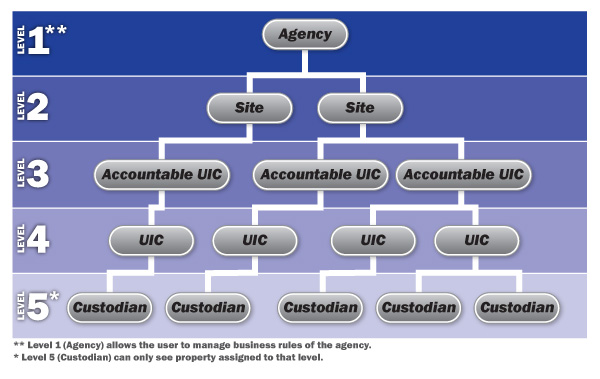
- Agency - top level of access. Users at this level have access to all assets for all Site Ids throughout the entire Agency. This level is only available for Standard user types at the Report and Inquiry level. Users assigned to the Agency Coordinator role have to be assigned Agency level of access for Updates. This is a system requirement. Again any update role at the Agency level require a CCB Member signature if the IO isn’t appointed at the Agency level.
- Site - users at this level can manage all assets for the entire Site Id
- Actbl UIC - access privileges are restricted to the Accountable UIC specified on the form. With this level, one will have visibility of all UICs and Custodians that fall under the specified Accountable UIC.
- UIC - lower level with access privileges restricted to assets at a specific UIC. With this level, one can manage assets at this level to include all Custodians within the specified UIC.
- Custodian - lowest level of access. At the Custodian level, a user can only see property or assets assigned to their account.
Once you have an understanding of the access levels, you can assign functional categories to a level. These categories are:
- Updates - managing assets
- Reports - generating and running a standard or customized report
- Inquiry - looking up specific information about an asset or assets
For each Level of Access category, only one of the five levels may be assigned on the Security Roles Form.
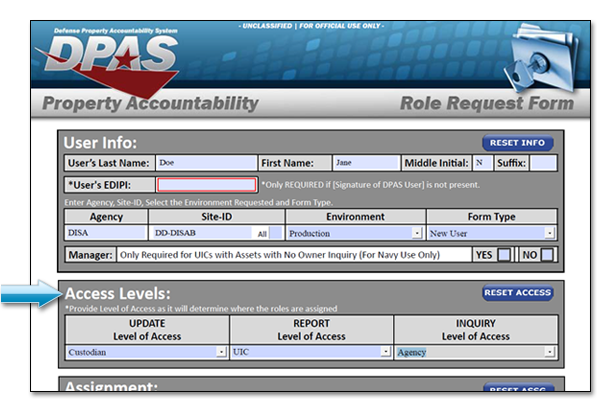
For example, a user may be able to update or manage assets at one level and run reports or generate inquiries at a different level. In another example, a user can update assets at the UIC level but may run reports and generate inquiries at the Site level.
Section 3 - Assignment
Based on the Access Level selected, the corresponding Assignment information should be completed.
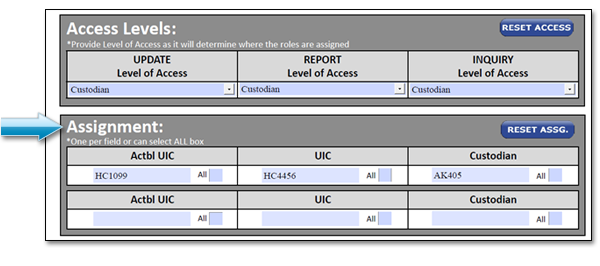
Related Links:
Section 4 - Role Selection
Each process in Web DPAS is assigned to a specific role. Every user is assigned one or more roles in the system.
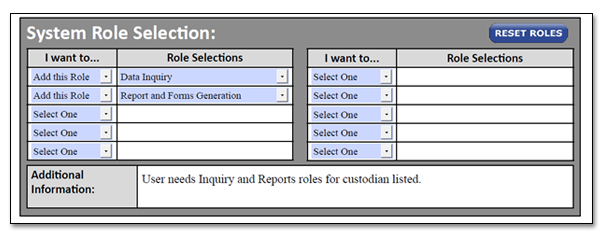
Partner with your Information Owner (IO) to determine which roles are required. All roles are listed in the drop down menu once you select whether you want to add or delete. If you are not sure who your IO is, please contact the DPAS Support Help Desk for guidance.
- Roles Spreadsheet - XLS (270 KB)
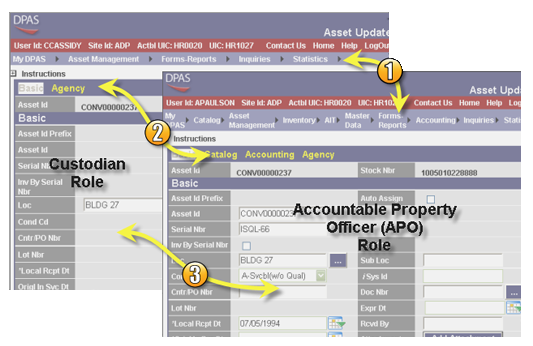
In the above example, note the functional differences between the Accountable Property Officer (APO) and Custodian roles:
- Menus - the APO has access to additional modules such as Accounting and Master Data
- Tabs - the APO role has the additional Catalog and Accounting tabs in the Asset Update process
- Available Fields - additional fields on a page may be completed for the APO role
Attention!
Please review the following rules concerning roles:
- A user cannot be assigned to both a functional user role and a security role
- The application requirements for a functional user role are different than those for a security role. Make sure you follow the instructions for the type of chosen role(s) in the system.
After reviewing the security access levels and roles, you must complete the necessary information on the DPAS Roles Request form. Contact your supervisor or the Information Owner (IO) for your agency if you have questions regarding your choices.



